Education
UTI Blackboard: The Ultimate Guide to Online Learning for Automotive and Technical Students

Introduction
UTI Blackboard provides Universal Technical Institute students with an efficient and interactive online learning platform. It enhances education by offering digital resources, assignments, and communication tools.
Technology has transformed education, making digital platforms essential for modern learning. UTI Blackboard allows students to access course materials, grades, and assignments from anywhere. The platform supports automotive and technical training, making education more accessible and engaging. This guide explores its features, benefits, login process, troubleshooting tips, and best practices for effective learning.
Table of Contents
- What is UTI Blackboard?
- Why Universal Technical Institute Uses Blackboard
- Key Features of UTI Blackboard
- How to Access UTI Blackboard
- Navigating the UTI Blackboard Dashboard
- Submitting Assignments and Taking Exams Online
- Communication and Collaboration Tools
- How Instructors Use UTI Blackboard for Teaching
- Troubleshooting Login and Access Issues
- Mobile Accessibility and Blackboard App Features
- Tips for Maximizing Your Learning Experience
- Common Problems and Solutions for UTI Blackboard
- Privacy and Security Measures in UTI Blackboard
- Future Enhancements and Upgrades in UTI Blackboard
- FAQs
What is UTI Blackboard?
UTI Blackboard is an e-learning platform designed for Universal Technical Institute students. It allows access to lectures, assignments, discussions, and exams in a virtual environment.
Universal Technical Institute (UTI) offers specialized training programs in automotive, diesel, collision repair, and motorcycle mechanics. Blackboard enhances education by providing a centralized digital space for coursework, making learning more efficient.
Why Universal Technical Institute Uses Blackboard
Universal Technical Institute adopted Blackboard to improve student engagement, flexibility, and remote learning opportunities. The platform streamlines education by offering:
- 24/7 Course Access – Students can log in anytime to review materials.
- Seamless Communication – Teachers and students interact via messages, forums, and video conferencing.
- Digital Assessments – Quizzes and exams are conducted online.
- Paperless Assignments – Submitting homework digitally saves time and resources.
UTI enhances technical education by integrating hands-on training with online learning resources.
Key Features of UTI Blackboard
Students benefit from Blackboard’s comprehensive learning tools, which make studying more efficient. Some key features include:
1. Course Management System
Professors organize course content, assignments, and lectures in a structured format.
2. Discussion Boards
Students interact through online discussions, helping them collaborate and share ideas.
3. Virtual Classrooms
Live-streamed classes allow real-time participation from remote locations.
4. Grading and Feedback
Students track their progress through Blackboard’s gradebook and instructor feedback system.
5. Mobile-Friendly Design
The Blackboard app enables learning on smartphones and tablets for convenience.
These features help students stay organized, complete coursework, and track their academic progress effectively.
How to Access
Logging into UTI Blackboard requires the correct credentials and system setup. Follow these steps:
Step 1: Visit the UTI Blackboard Portal
Go to the official UTI Blackboard login page using a web browser.
Step 2: Enter Your Credentials
Use your UTI-issued username and password to log in.
Step 3: Navigate to Your Dashboard
Once logged in, explore course materials, assignments, and notifications.
Step 4: Enable Notifications
Turn on alerts for assignment deadlines, instructor messages, and updates to stay informed.
Ensuring secure login credentials prevents unauthorized access and protects student data.
Navigating the UTI Dashboard
The dashboard provides an overview of courses, assignments, and announcements. Important sections include:
- My Courses – Displays enrolled classes.
- Announcements – Lists updates from instructors.
- Assignments – Shows pending and completed tasks.
- Grades – Provides feedback and performance reports.
Students should explore the dashboard regularly to stay updated and manage coursework efficiently.
Submitting Assignments and Taking Exams Online
UTI simplifies the submission process for assignments and exams. Follow these steps:
1. Submitting Assignments
- Click on the Assignments tab in the course section.
- Upload required documents in PDF, Word, or other accepted formats.
- Confirm submission and check for instructor feedback.
2. Taking Online Exams
- Ensure a stable internet connection before starting.
- Read exam instructions carefully before answering.
- Submit before the deadline to avoid penalties.
By following these steps, students complete coursework efficiently without missing deadlines.
Communication and Collaboration Tools
Blackboard enhances student-instructor communication through various tools:
- Email Messaging – Contact instructors and classmates.
- Discussion Boards – Participate in academic discussions.
- Video Conferencing – Attend virtual classes and study groups.
Active participation in collaborative discussions improves understanding and engagement.
How Instructors Use UTI for Teaching
Professors leverage Blackboard to create structured courses, conduct assessments, and engage students.
- Upload lecture materials in various formats (PDFs, videos, slides).
- Set automated quizzes for instant feedback.
- Host live Q&A sessions to address student concerns.
Blackboard enables efficient teaching while providing students with continuous learning resources.
Troubleshooting Login and Access Issues
Students sometimes experience login difficulties. Common solutions include:
- Resetting the password if login credentials fail.
- Clearing browser cache to fix loading issues.
- Using an updated browser for compatibility.
- Contacting UTI tech support for assistance.
By resolving issues promptly, students avoid disruptions in coursework.
FAQs
1. What is UTI Blackboard used for?
UTI Blackboard serves as an online learning platform for Universal Technical Institute students, offering access to coursework, assignments, and exams.
2. How do I log in to UTI?
Students use their UTI-issued username and password to log in through the official Blackboard portal.
3. Can I access UTI Blackboard on my phone?
Yes, the Blackboard mobile app allows students to study on the go and complete assignments from their smartphones.
4. What should I do if I forget my password?
Use the password reset option on the login page or contact UTI tech support for assistance.
5. How do instructors use Blackboard for teaching?
Professors upload lecture materials, assignments, quizzes, and discussion boards to engage students in a digital learning environment.
Conclusion
UTI Blackboard enhances learning by providing students with digital tools to manage coursework, collaborate with peers, and track academic progress. The platform’s flexibility, accessibility, and interactive features make technical education more effective. By utilizing its resources, students maximize their learning experience and prepare for successful careers in the automotive and technical fields.

Blog
Zvideo: The Next Evolution in Digital Video Platforms

In the fast-paced world of digital media, zvideo is making waves as an innovative platform that’s redefining how we consume and share content. With increasing demand for flexible and creative video-sharing tools, zvideo offers a powerful blend of simplicity, functionality, and community-driven engagement. This article will explore what zvideo is, its core features, how it stands apart from existing platforms, and why it’s gaining traction across different industries and age groups.
What is Zvideo?
Zvideo is a modern video-sharing and creation platform that combines elements of social networking, user-generated content, and interactive design tools
Key Features of Zvideo
The rise of zvideo can be attributed to its innovative set of features. Here’s a breakdown of what makes zvideo unique:
. User-Friendly Interface
One of the strongest points of zvideo is its clean, intuitive user interface. creators in mind. Uploading videos, adding filters, embedding subtitles, or trimming footage takes just a few clicks.
. Cross-Platform Integration
This allows users to share content seamlessly across multiple networks, increasing visibility and engagement.
. Real-Time Analytics
For creators who rely on data to improve their content, zvideo offers real-time analytics. Users can track views, likes, shares, and demographic information to better understand their audience.
. Community and Collaboration
Z-video promotes community interaction by offering collaboration features. Users can co-create content, leave time-stamped comments, and even host virtual viewing parties or premieres.
. Monetization Options
A standout feature of zvideo is its built-in monetization model. Creators can earn through ad revenue, sponsorship deals, and direct viewer support such as tips or subscriptions.
Why Zvideo is Gaining Popularity
The increasing demand for personalized and fast-paced content consumption has made zvideo a go-to option for many. But what truly sets it apart?
. Speed and Efficiency
Zvideo’s platform is built to ensure fast uploads and smooth playback, even on slower networks. The backend uses optimized servers and video compression algorithms to deliver high-quality visuals without long buffering times.
. Customization Tools
From templates to music overlays and special effects, zvideo provides a variety of creative tools that help users personalize their content without requiring advanced editing skills.
. Focus on User Engagement
Unlike other platforms where the algorithm controls visibility, z-video balances AI with community feedback. User interactions like comments, reactions, and collaborations are given more weight, ensuring genuine content rises to the top.
Zvideo vs Traditional Video Platforms
Let’s compare z-video with a few popular platforms to understand its positioning in the market.
. Zvideo vs Instagram Reels
This makes z-video more focused and customizable for content creation and distribution.
How to Get Started with Zvideo
Getting started with zvideo is straightforward. Follow these steps:
-
Sign Up: Create an account using your email or link through existing social media profiles.
-
Set Up Your Profile: Add a profile picture, bio, and links to promote your brand or interests.
-
Upload Your First Video: Choose a video, apply edits or filters, and add captions or tags.
-
Engage with the Community: Like, comment, follow, and participate in challenges or trends.
Use Cases for Zvideo
Z-video is not just for entertainment; it has a broad range of applications:
. Educational Content
Teachers and educators use z-video to create bite-sized lessons, tutorials, and explainer videos that are easily accessible to students.
. Marketing and Branding
Businesses utilize z-video for promotional campaigns, product showcases, and customer testimonials. The platform’s interactive nature increases brand recall.
. Personal Blogging
Vloggers and influencers are finding z-video to be a new avenue to reach audiences and share daily updates, opinions, or reviews.
Challenges and Considerations
-
Data Privacy: As with any online platform, users must be cautious about personal information shared.
-
Market Saturation: As more creators join, standing out requires consistency and creativity.
Future of Zvideo
The future looks promising for z-video. The platform is investing in AI-driven editing, AR filters, and immersive experiences like VR video playback. With continued innovation and community support, z-video is set to be a major player in the next generation of digital content platforms.
Final Thoughts
With its user-first approach, robust toolset, and inclusive community features, z-video provides an exciting space for creators to express themselves and connect with audiences around the world.
Education
Olympus Scanlation: Bridging the Language Gap in Manga Culture

In the vast world of manga fandom, Olympus Scanlation stands as a respected name among those who appreciate stories beyond language barriers. Known for its commitment to high-quality translations, Olympus Scanlation has earned the trust of readers who seek access to manga that may never be officially published in their native languages.
As manga’s popularity spreads globally, the work done by scanlation groups like Olympus Scanlation plays a vital role in the cultural exchange between East and West.
What Is Olympus Scanlation?
A Community of Manga Enthusiasts
Olympus Scanlation is a fan-led group dedicated to translating and editing Japanese manga into English and other languages. Their goal is to provide international readers access to titles that are often overlooked by mainstream publishers. The group typically handles the entire process: translation, typesetting, cleaning, and quality control.
Founded by manga lovers for manga lovers, Olympus Scanlation operates not for profit, but out of passion for the art form and a desire to share untold stories with the world.
How Olympus Scanlation Works
The Scanlation Process Explained
The term “scanlation” combines “scan” and “translation.” Olympus Scanlation, like other groups, follows a multi-step process to deliver quality content:
-
Scanning – Original raw manga pages are scanned or sourced digitally.
-
Cleaning – Images are cleaned to remove Japanese text and improve image quality.
-
Translation – Fluent speakers translate the dialogue into English.
-
Typesetting – The translated text is added into the panels using professional design tools.
-
Proofreading – Final review to ensure translation accuracy and grammar quality.
-
Release – Completed chapters are shared via manga forums, reading apps, or the group’s website.
Olympus often works as a volunteer collective, with each member contributing based on their skills and availability.
Popular Genres Covered by Olympus Scanlation
One reason Olympus has a loyal following is its diverse portfolio. They don’t just focus on mainstream shonen titles. Instead, they explore a variety of genres, including:
-
Josei and Shoujo – Romantic stories with mature or emotional depth
-
Seinen – Darker, complex narratives for readers
-
Fantasy and Mythology – Epic tales with gods, spirits, and magic
-
Slice of Life – Everyday stories with strong emotional resonance
Their niche approach brings lesser-known gems to light—stories that might not be considered for international licensing.
Olympus Scanlation’s Contribution to Manga Culture
Expanding Global Access
One of the most significant impacts of Olympus is expanding access to untranslated or region-locked content. Many Japanese manga are never officially translated due to market size or content restrictions. Olympus fills that gap, offering non-Japanese readers a way to experience these stories.
Supporting the Fan Ecosystem
Scanlation groups like Olympus play a critical role in building manga fandoms around underrated series. Their work often sparks interest that can eventually lead to official licensing if a title gains enough traction internationally.
Preserving Older Works
Olympus also focuses on out-of-print or vintage manga, helping preserve works that might otherwise be forgotten. Their efforts ensure these stories are not lost to time, maintaining the legacy of manga as an art form.
Is Scanlation Legal? A Grey Area
While scanlation plays a vital cultural role, it exists in a legal grey zone. Olympus Scanlation typically follows these ethical guidelines:
-
They stop work on a series once it’s licensed in English.
-
They credit original creators and urge fans to support official releases.
-
They operate non-commercially, offering free access to their work.
Although technically unauthorized, many publishers turn a blind eye to scanlations that promote unlicensed or niche titles—especially if the scanlation ends when the manga is officially licensed.
How to Access Olympus Scanlation’s Work
Olympus Scanlation shares its releases on:
-
Manga reading platforms
-
Fan forums like Reddit and MangaDex
-
Their official website or blog
-
Discord servers for fans and contributors
Note: As scanlation landscapes evolve, some platforms may require users to join communities to access full content legally and ethically.
How to Support Olympus Scanlation (and Manga Creators)
If you enjoy the work Olympus does, here’s how you can show appreciation:
-
Buy the official manga releases when available.
-
Join their community to volunteer as a translator, editor, or proofreader.
-
Spread awareness about lesser-known titles.
-
Donate (if permitted) to help cover hosting and web maintenance costs.
Supporting scanlation groups helps keep rare and beautiful stories alive while respecting creators when official releases exist.
The Future of Olympus Scanlation
As digital manga becomes more accessible and publishers increase their global presence, groups like Olympus Scanlation may shift their focus to lesser-known or fan-requested titles. The group continues to adapt by:
-
Exploring Webtoons and manhwa
-
Collaborating with other scanlation groups
-
Expanding their language base beyond English
With a dedicated fanbase and passion-driven team, Olympus Scanlation will likely remain a trusted name in the scanlation world for years to come.
Conclusion: Why Olympus Scanlation Matters
Olympus Scanlation is more than just a fan group—it’s a vital bridge between cultures. In a world where manga is more popular than ever, Olympus provides access, passion, and a sense of community for readers who crave stories they can’t find elsewhere.
Their dedication to quality, variety, and ethical translation has helped them stand out in a crowded scanlation space. For readers seeking a deeper manga experience, Olympus offers both quality and heart.
Education
Classroom 15x | Tools That Will Transform How Students Learn

Technology is no longer just a tool for entertainment or communication. It has revolutionized industries, reshaped how we work, and most importantly, transformed the classroom. Educational methods evolve, but the goal remains the same—to create meaningful learning experiences that empower students. Now, more than ever, educators are turning to the tools provided by Classroom 15x to make this transformation a reality.
This blog dives into the powerful tools of Classroom 15x, exploring how they enhance learning, improve collaboration, and simplify teaching for educators. Whether you’re a veteran teacher or a new educator trying to keep up with modern classroom demands, this guide is for you.
Why Your Classroom Needs 15x
Teaching today isn’t just about relaying information. It’s about personalization, engagement, interaction, and preparing students for a tech-driven world. Classroom 15x isn’t just software; it’s your all-in-one educational ecosystem. Put simply, it’s where innovation meets education.
Imagine having a suite of digital tools designed specifically to help teachers save time, create impactful lessons, and connect more deeply with their students. That’s Classroom 15x in action. But what exactly does it include? Let’s explore its key features.
Tools That Make Classroom 15x a Game-Changer
1. Lesson Planning Simplified
Planning effective lessons can be time-consuming. Classroom 15x takes the busy work off your plate with its AI-powered lesson planning tool.
Here’s how it works:
- Preloaded Templates for Various Subjects and Grades: Don’t start from scratch! You’ll find templates relevant to your curriculum.
- Customizable Features: Tailor each lesson plan based on your specific objectives or teaching style.
- Built-In Resources: Access an extensive library of media, quizzes, and assignments that align with standards.
Rather than wrestling with hours of preparation, teachers can invest more time mentoring students and focusing on meaningful interactions.
2. Engaging Interactive Content
Boring, standard lectures can lose students halfway through. Classroom 15x incorporates multi-dimensional teaching tools such as:
- Interactive presentations that turn traditional slides into participatory lessons.
- Embedded polls and quizzes during classes to keep students engaged.
- Augmented reality (AR) features that make complex subjects hands-on and visual, helping topics like history, science, or geography come alive.
When students are actively participating, they’re not just memorizing; they’re learning deeply and retaining knowledge longer.
3. Collaborative Learning Platforms
Collaboration is more than pairing students for partner projects. Classroom 15x redefines collaborative learning by creating an online hub for teamwork.
Features include:
- Project hubs where students can chat, share documents, and work on group assignments in real time.
- Peer-to-peer feedback tools that encourage constructive critiques and team-building skills.
- Teacher oversight to monitor and guide how students collaborate.
This approach mimics real-world work scenarios, teaching students accountability, communication, and creativity.
4. Seamless Grading and Feedback
Assessments are vital—but grading can often feel tedious. That’s where Classroom 15x shines, with advanced tools to streamline the process.
Key features:
- Automated grading for quizzes and multiple-choice tests
- Easy-to-use rubrics for essays and creative assignments
- Instant feedback templates so students know not only how they did but how to improve
Teachers report that Classroom 15x cuts grading time by nearly half, freeing you up for more teaching opportunities.
5. Analytics That Drive Results
How do you know if your teaching methods are working? With analytics, of course! Classroom 15x provides intuitive dashboards that:
- Track individual and class-wide performance metrics.
- Identify at-risk students through warning systems.
- Highlight areas of overlap or missed curriculum coverage.
With these actionable insights, teachers can adapt lessons to ensure no one gets left behind.
6. Parental Engagement Tools
Learning extends beyond the classroom. Classroom 15x brings parents into the fold, providing:
- Updates on their child’s progress directly to their inbox or mobile app.
- Alerts for missed assignments or falling grades.
- Suggestions on how they can help at home.
When schools engage parents, students thrive. It’s that simple.
The Benefits of Classroom 15x Go Beyond Just Productivity
The appeal of Classroom 15 x tools isn’t limited to efficiency or better lesson plans. Here’s what else educators are noticing:
- Improved Student Engagement: Interactive features make learning exciting, bridging the gap between fun and education.
- Inclusive Learning Opportunities: Tools support differentiated instruction, providing equal opportunities for all types of learners (visual, auditory, or hands-on).
- Teacher Satisfaction: By automating repetitive tasks like grading and attendance, teachers are less stressed and more focused.
- Future-Forward Education: Students practice digital literacy and teamwork skills essential for 21st-century careers.
When used effectively, Classroom 15 x can redefine what success looks like in your classroom.
How to Get Started with Classroom 15x
Transitioning to Classroom 15 x couldn’t be easier. Their platform is intuitive and doesn’t require you to be tech-savvy to begin.
Steps to implement Classroom 15 x tools:
- Sign Up for a Free Trial to explore its features firsthand.
- Schedule Training for Staff: Classroom 15x offers user-friendly tutorials and live support to ensure educators feel confident.
- Integrate Tools Gradually: Start with one or two features, like lesson planning or group work, before expanding usage.
- Gather Feedback from students and teachers to see what’s working and tweak as necessary.
The Future of Learning Begins Here
Education evolves with time, and schools need robust, cutting-edge tools to meet the demands of modern classrooms. Classroom 15x provides teachers with the means to engage, inspire, and connect with students like never before.
Imagine classrooms where students are excited to learn, teachers are free to innovate, and parents feel involved every step of the way. Classroom 15x makes this vision achievable.
Take the first step toward revolutionizing your classroom today. Sign up for a free trial and see the difference Classroom 15x can make. Your students (and your sanity) will thank you.
Conclusion
Classroom 15x is more than just a tool—it’s a solution built to empower educators, inspire students, and transform the learning experience for everyone involved. By streamlining classroom management and fostering collaboration, it allows schools to truly focus on what matters most—helping students succeed. Adopting Classroom 15x means stepping into the future of education, where innovation and engagement go hand in hand. Are you ready to take your classroom to the next level? The future of learning starts with you.
-
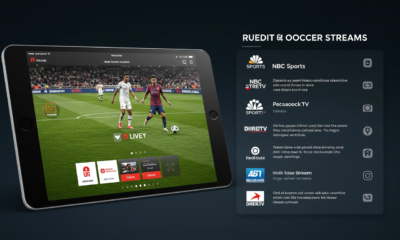
 Internet Technology9 months ago
Internet Technology9 months agoBest Alternatives to Reddit Soccer Streams for Live Matches
-

 Sports9 months ago
Sports9 months agoStreamEast: Free Sports Streaming (Pros & Cons)
-

 ART9 months ago
ART9 months agoimagesize:地藏王菩薩 1920×1080 High-Quality Images for Download
-

 Blog10 months ago
Blog10 months agoHelonia Neue – The Future of Typography and Modern Design Innovation
-

 cryptocurrency10 months ago
cryptocurrency10 months agoCrypto30x.com: A Complete Guide to Crypto Trading and Investment Strategies
-

 Internet Technology10 months ago
Internet Technology10 months agoTotallyNDFW: Understanding Its Meaning, Significance, and Impact
-

 Health9 months ago
Health9 months agoProstavive Colibrim: Boost Energy & Vitality Naturally
-

 Home Decor10 months ago
Home Decor10 months agosteampunk lamps for sale at luzdeco.es

